Managing Color Codes
Convergence allows color codes to be set for case lists, case note lists, contact lists, and invoice lists. When these codes apply, some items will be marked with colors of your choosing to highlight them. A versatile scripting system allows colors to be set for a wide variety of data conditions. For example you might want to highlight case notes of zero value, invoices above $1000, or cases of a certain type so you can find them easily in listings.
To access the color code admin tool, click 'Color Codes' in the 'Administration' section of the menu. Only the admin user has access to this feature.
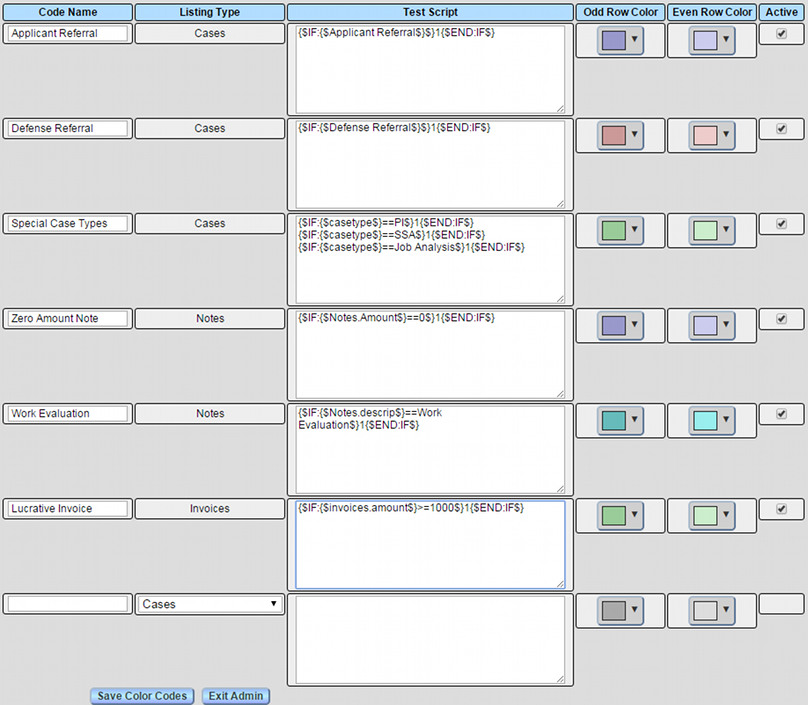
For each color code, there is a name for the code describing what it marks, a selection of which kind of list the code is for, the script for the code, the odd and even row colors, and whether this code is currently active. The odd and even colors are so that where lists use alternating colors for rows, you can color code without blurring the distinction between one row and the next. The odd row color is usually the darker of the two. Be sure to use colors that black text can be read on top of, or your list could become hard to read.
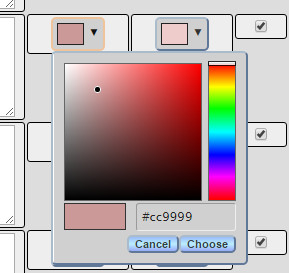
When you click on the little triangle for a code color, a color picker pops up to select your color. Move the black dot and adjust the spectrum slider on the right to get the color you want. Clicking Choose, or outside the box will close the color picker and select your color. Clicking Cancel will close the color picker and revert the color to what it was before the color picker was opened.
The row of blank fields at the bottom of the form is for adding new color codes. Just fill in a name, a script, and choose your colors, then click 'Save Color Codes' and a new color code will appear in the list.

The Listing Type menu determines what kind of list the color code rule is for. The name should be a short description so it's easy to tell which code does what. The last two fields are the colors to use for odd and even rows. They should be similar but contrasting so that adjacent rows in the list aren't the same color. Be sure to click 'Save Color Codes' for any changes to take effect.
Conditional Markup Scripts
Whether a color code will apply or not is determined by a special purpose script using template markup notation. If, after data is substituted, and conditionals resolved, the script becomes the number 1, the color code will be applied. For example:
{$IF:{$Notes.descrip$}==Work Evaluation$}1{$END:IF$}
will apply a color code to a case note list if that note has 'Work Evaluation' set as its activity/description. If the activity is equal to 'Work Evaluation', the 1 will be left behind after the script runs, and if it is not equal, the script will return an empty string. Any leftover white space also counts as empty.
In order to test for something, a color code script must contain at least one conditional. You may enter just a condition in the test script field, in which case Convergence will add a conditonal test when it saves your settings. For example, if you enter {$notes.amount$}>=500 as your test script, Convergence will save {$IF:{$notes.amount$}>=500$}1{$END:IF$} as the script.
If you put multiple if's side by side in a script, any one of them will set the color code:
{$IF:{$notes.descrip$}==Travel$}1{$END:IF$}
{$IF:{$notes.descrip$}=~/visit/i$}1{$END:IF$}
{$IF:{$notes.descrip$}=~/on\s*site/i$}1{$END:IF$}
This script will set a color code in a note list if a note activity is 'Travel', or if the activity name contains the word 'visit', or if the activity name contains the phrase 'on site' with or without a space in the middle.
If you place one if inside another, both must test true for the color code to apply:
{$IF:{$invoice.amount$}>1000$}
{$IF:{$invoice.status$}!=Paid$}1{$END:IF$}
{$END:IF$}
This script will set a color in an invoice list if the invoice is both for more than $1000 and is not yet marked Paid.
For more details about how these scripts work, see the template markup notation page of this manual.
Color Code Example
In the image below, a case note list is using four color codes, a light green, a beige, a blue, and a light red. These stand out from the default gray color for lists.

The green row is green because it's a note with a billable amount of over $500:
{$IF:{$Notes.Amount$}>=500$}1{$END:IF$} Colors: #99CC99 #CCEECC
The blue row is blue because it's a note with a billable amount of zero:
{$IF:{$Notes.Amount$}==0$}1{$END:IF$} Colors: #9999CC #CCCCEE
The red rows are for any note with activity 'Work Evaluation':
{$IF:{$Notes.descrip$}==Work Evaluation$}1{$END:IF$} Colors: #CC9999 #EECCCC
The beige case note entries are for a rule that marks any note whose 'Notes' field contains the string 'vocation', case insensitive:
{$IF:{$notes.notes$}=~/vocation/i$}1{$END:IF$} Colors: #CCBB99 #EEDDCC
Where multiple color rules apply to a listing, the most recently added rule is the one that will determine the color.
This manual is published by Convergence Case Management Data Retrieval Software, LLC, whose software products are provided for use by parties who have paid for and have a current license to operate the software described herein.
Information in this manual is subject to change without notice, and does not represent any commitment on the part of Convergence Case Management Data Retrieval Software, LLC. The software described in this manual is furnished under a license agreement and may be used only in accordance with its terms and conditions.
© Copyright 2025 Convergence Case Management Data Retrieval Software, LLC
This manual contains propietary information which is protected by Copyright. No part of this document may be reproduced, translated into any language or computer language, or transmitted in any form whatsoever without the prior written consent of Convergence Case Management Data Retrieval Software, LLC.
